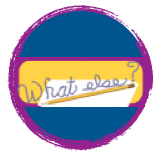How do you make your links open in a new page?
This answer is in two parts 1) links in blog posts and 2) links in sidebar/footer in widgets
PART 1 For links in your blog posts:
Highlight the text to which you want to add a link:
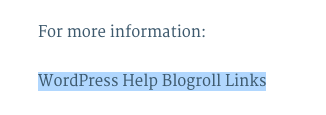
Then click command [mac] or control [pc] and K to open the link popup — or go to the link icon in the editor tools:
![]()
A window will pop-up — add your link and check the box that says “open in new window/tab [whatever the user preference is, that will happen].
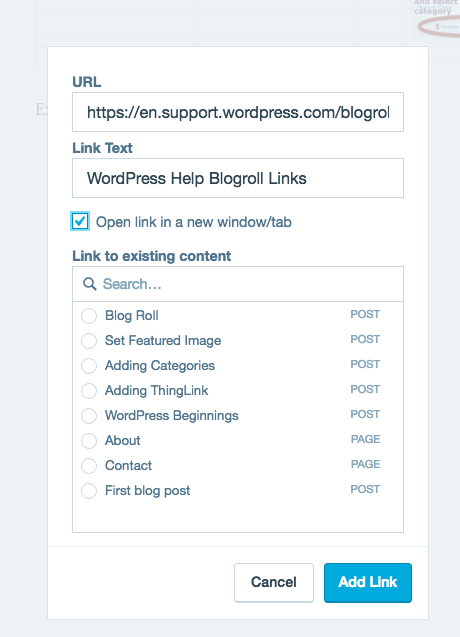
Your link is highlighted and opens in new window/tab:
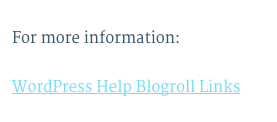
PART 2 For your Links in a Blogroll:
Be sure you are in your dashboard with this URL

In the left sidebar of your Dashboard, you will see “Links” — hover over to reveal menu and choose “All Links”
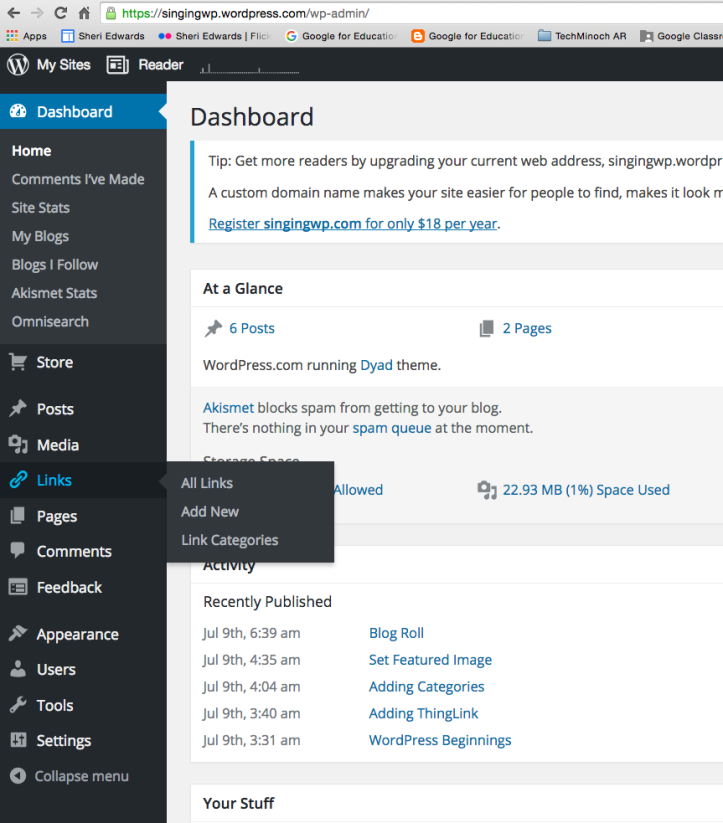
Click “All Links”
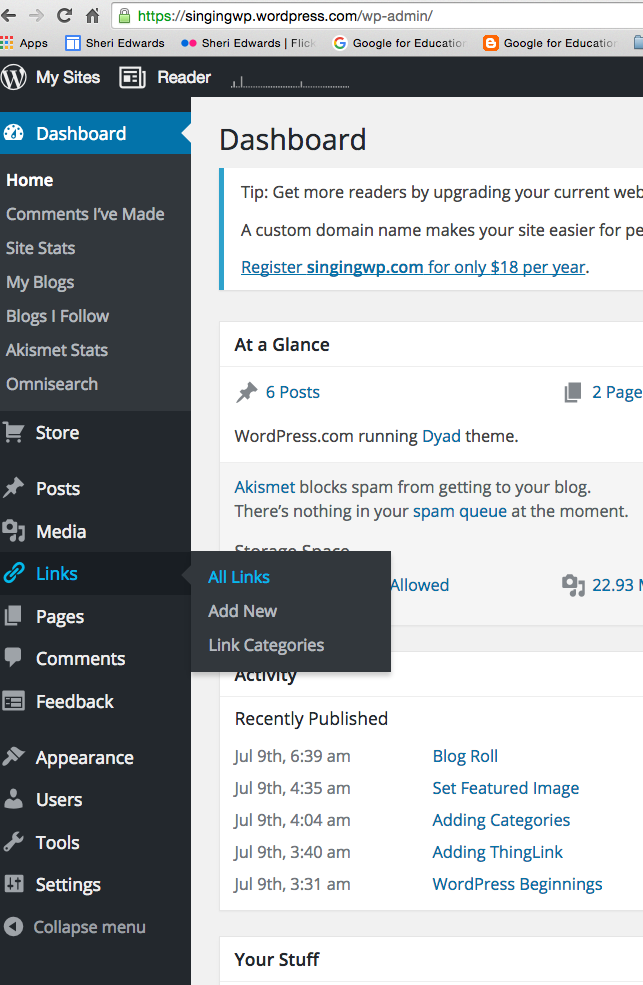
A window will open with a list of all your links displayed. Hover over the link you want to edit and click “Edit”
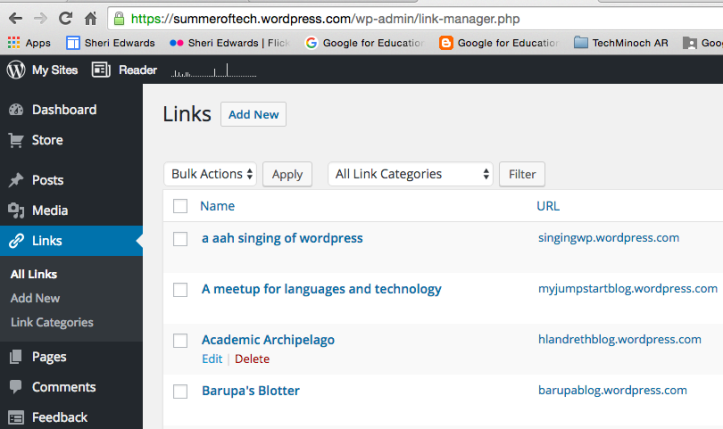
The window will look like this — scroll down to area called “Target”
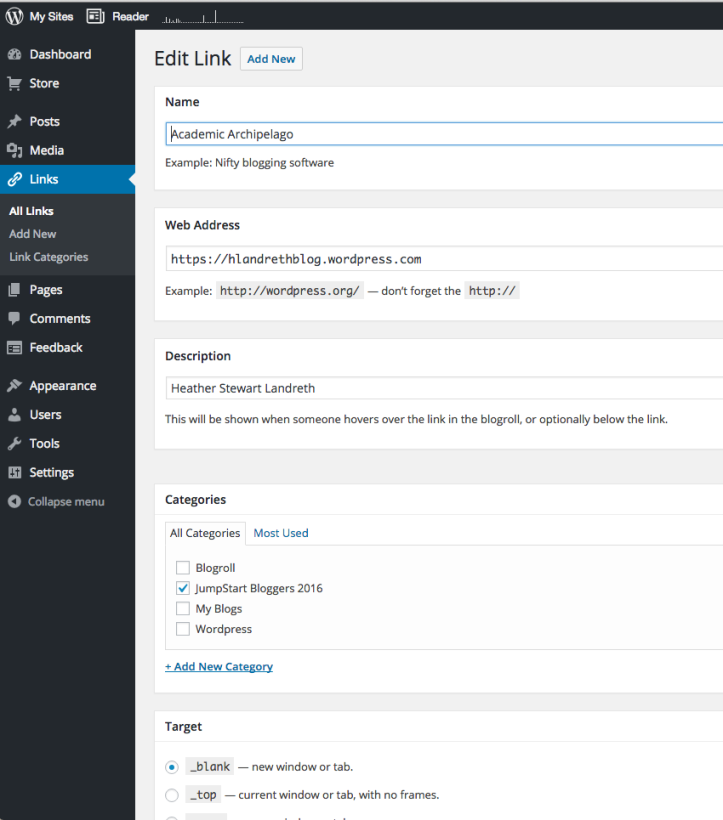
In Target area, click the top choice: blank — new window or tab.
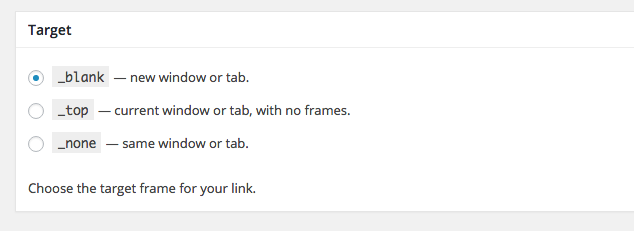
Click “Update Link” to save your changes. See upper right of the Edit Link page.

That link in your widget will now open in a new page. Repeat for all links.
For more information: